
easily painted as a com photoshop
hello here I leave this little tuto to learn to paint with photoshop
first scan or photo taken with our picture

Now go to Image / Adjustments / Levels
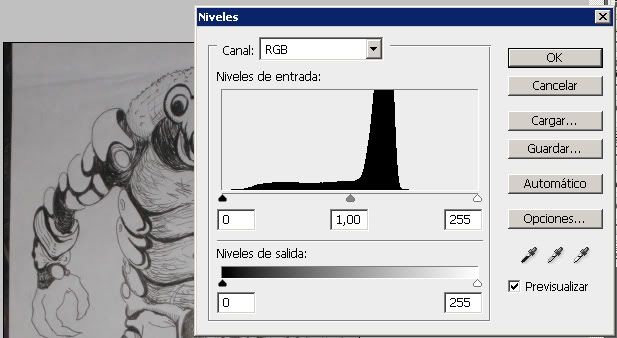
What I do to clarify and emphasize the image is moving a little gray arrow to the right, accept and then left HACA.
Then you need to delete the white background, selected with the magic wand, would read:
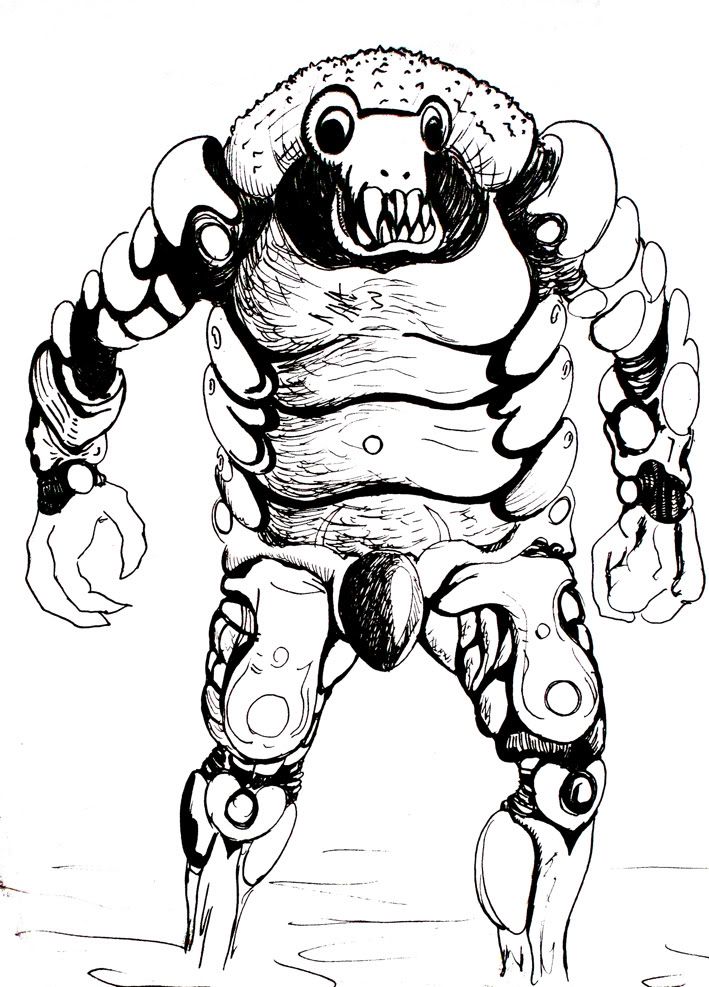

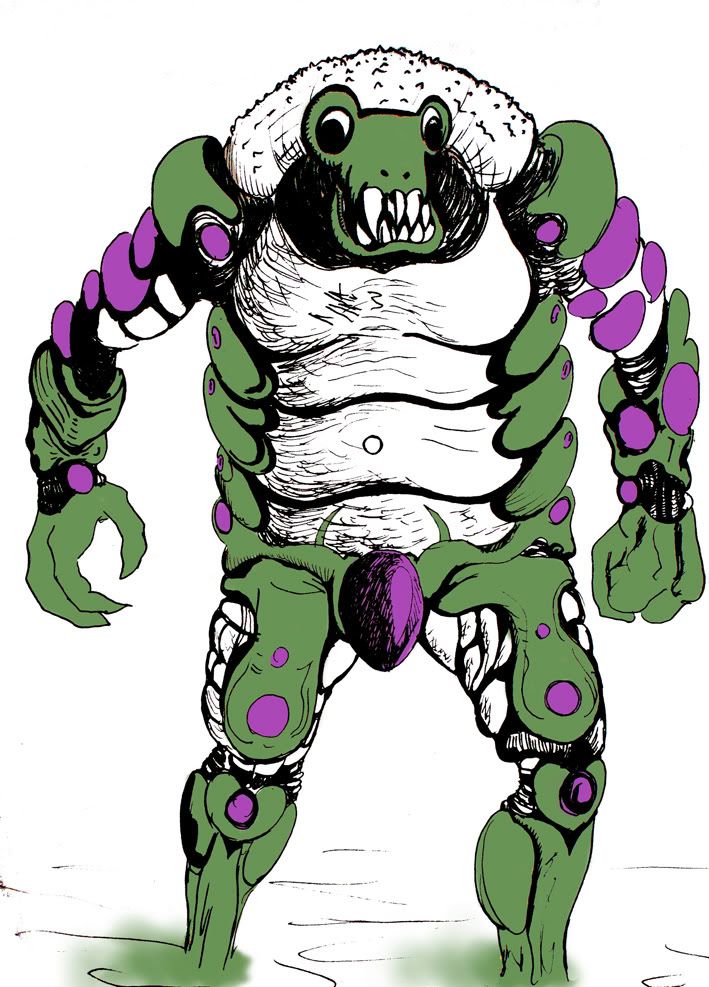
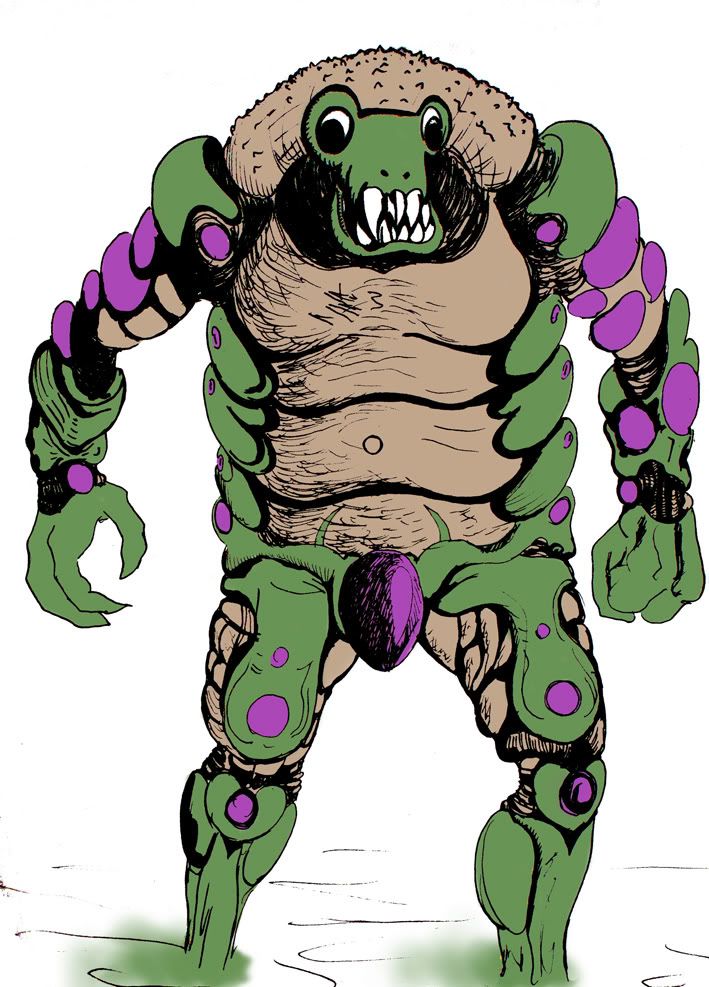
Well now comes the most boring. With only 2 tools you can give a 3D effect, these are Sobreexcolocar and Subexcolocar, are in the toolbox and are a dark lens (not to be confused with the magnifying glass cumun) and a right hand.
Must be made in each segment of drawing shadow on one side and gloss on the other, to create 3D sensation is tedious but worthwhile.
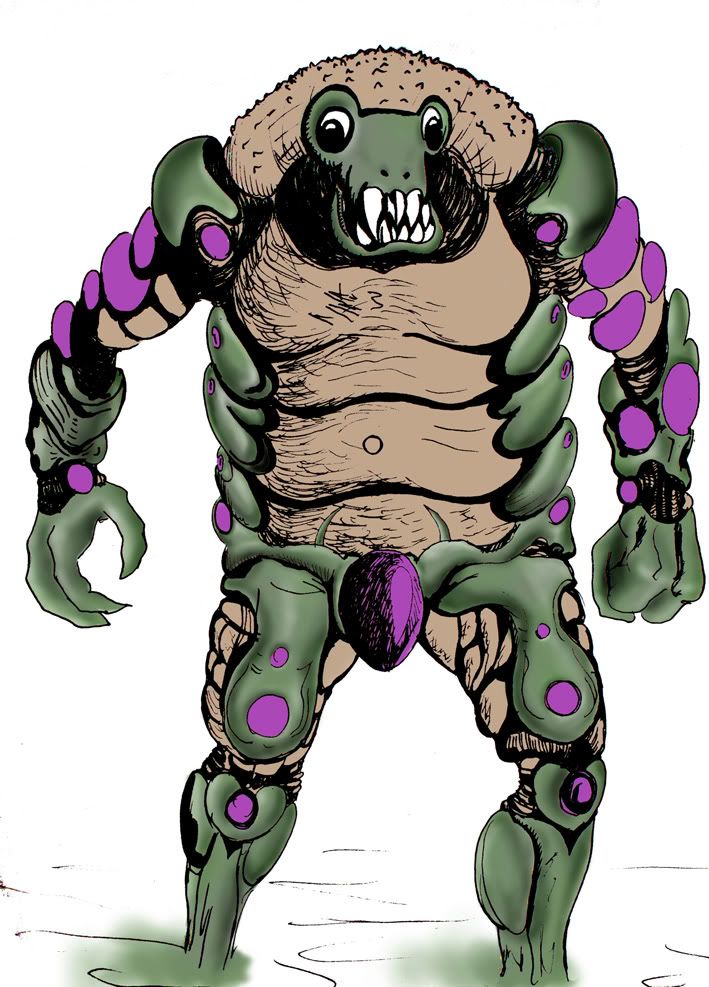
as the colors are very strong down using the Sponge (within the same button that subexcolocar and sobreexcolocar) to lower them a touch of palette. If you find that everything is the 3D is very rough to the smudge tool metele low percentage, it smooths rough praise.
For chest, back and intersections use a texture bug. The point I went to Filter / Texture / textirizar and there will apply canvas.
Then take a brush and smudge here and a little nurse with a darker color, and only then gave him some light and shadow on-sub excolocar. But I did not put finger to make it more rustic, ea was the idea.
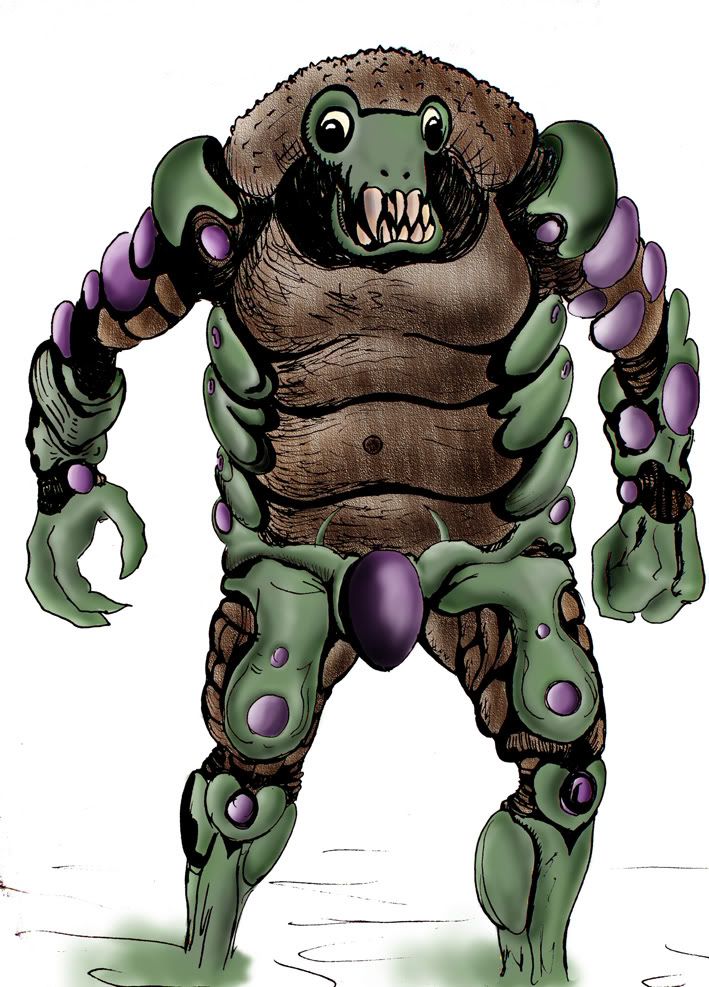
and that is all ready to leave Puntin xfavor
No hay comentarios:
Publicar un comentario